 16523
16523
Email Chat transcripts to admin:
All the chat transcripts will be emailed to the email id of the user who created the HappyFox Chat account. You can find an archive of all the chats and offline messages in the chat history section.
To view/update the email id to which chat transcripts are emailed, go to the main menu >> click Manage Widget.
Only Admins have access to change the email id.

Click on Chat Transcripts on the side pane.
If you have multi-widget profiles, you can set different email IDs for each profile.
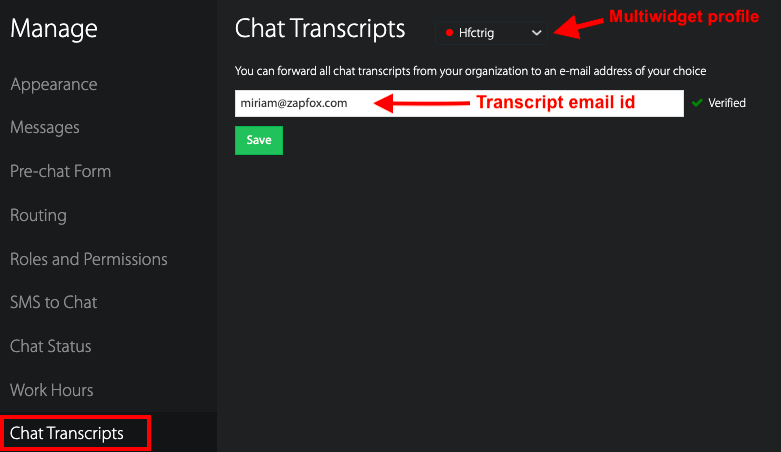
Can admins export all chat transcripts from a customer to themselves?
Yes, users with admin roles on the HappyFox Chat account can export.
On clicking the 'View/Export Visitor transcripts' option, they will see the 'Export' button. Clicking it to export all the transcripts with that customer's email address in JSON format.
Please refer to this article for more details on export chat transcripts.
Can I stop chat transcripts from being emailed?
Yes. You can leave the chat transcript email id field empty and click 'save'.
Note that offline messages will not be sent to your email address if there's no email id set under Chat Transcripts.
Email Chat transcripts to customers:
Your customers can email the chat transcripts to themselves,
1. During an ongoing chat, they can click on the 'Email chat' icon widget to send.

2. After chat ends they can click the 'Email Chat' option to send a copy of the chat.

To hide the 'Email Chat' option for your customers, go to Manage > Appearance. Turn off the "Allow visitors to send an email of the chat transcript" option and click save.




