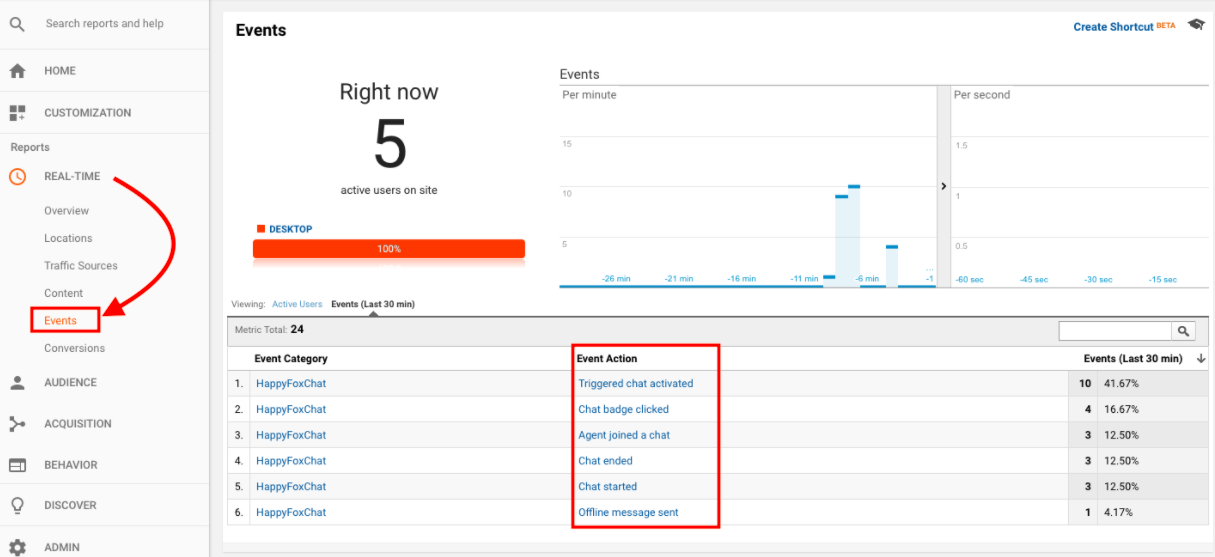12896
12896
By integrating Google Analytics with HappyFox Chat, you can track chat widget events like,
- Chat badge clicked
- Chat started
- Chat ended
- Agent joined a chat
- Triggered chat activated
- Offline message sent
This integration is available in all the plans.
Prerequisite for the integration:
- Login to your Google Analytics account.
- Go to Admin → Click Tracking Info → Tracking code.
![]()
- Copy the Tracking code.
![]()
- Paste this Tracking code from Google Analytics account above the </body> tag of your website’s source code.
Important Note: Incase, if you have not installed HappyFox Chat on your website already, copy the installation code under Manage → Installation from your HappyFox Chat account and paste it above the </body> tag in your website’s source code.
Steps to enable Google Analytics on HappyFox Chat:
Step 1: Log in to your HappyFox Chat Account.
Step 2: Go to Apps

Step 2 : Click on the Google Analytics app.

Step 3: Click on the INSTALL button.
Step 4: Click on the Enable button on the resultant page.

Step 5: Click the Enable button and you are all set.
To view these events on your Google Analytics account:
Under Reports, click Real-Time → choose Events. You can see Events that are logged from HappyFox Chat.