Apr 07, 2020
 2925
2925
By integrating HubSpot CRM with HappyFox Chat,
1. During an ongoing chat, view contact and deal information from HubSpot CRM.
2. Create contacts in HubSpot CRM during an ongoing chat.
3. Create contacts in HubSpot CRM after the chat ends.
4. Create contacts in HubSpot CRM from offline messages.
5. Capture UTM parameters from the URL and update it to the contact details after the chat ends.
HubSpot CRM integration is available on Scale and Scale plus plans.
Only Admin of HappyFox Chat account can set up this integration.
Steps to Integrate:
Step 1: Log in to your HappyFox Chat account.
Step 2: Go to Apps → CRM → HubSpot CRM.
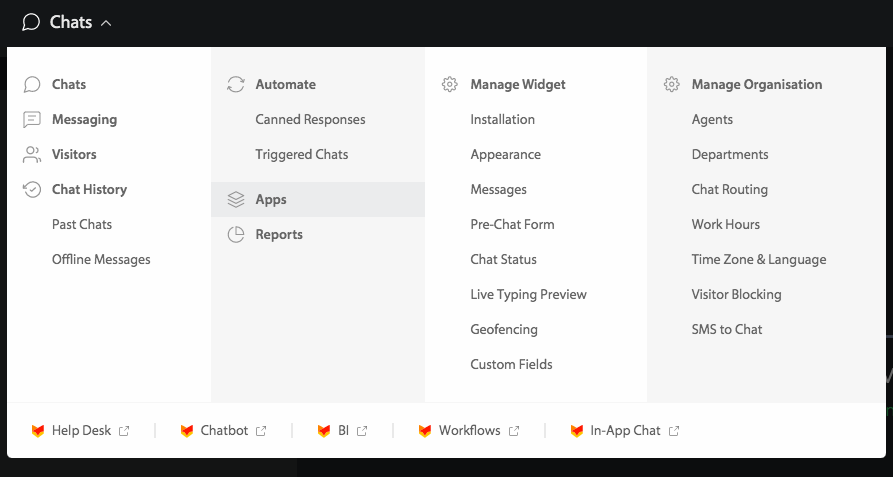
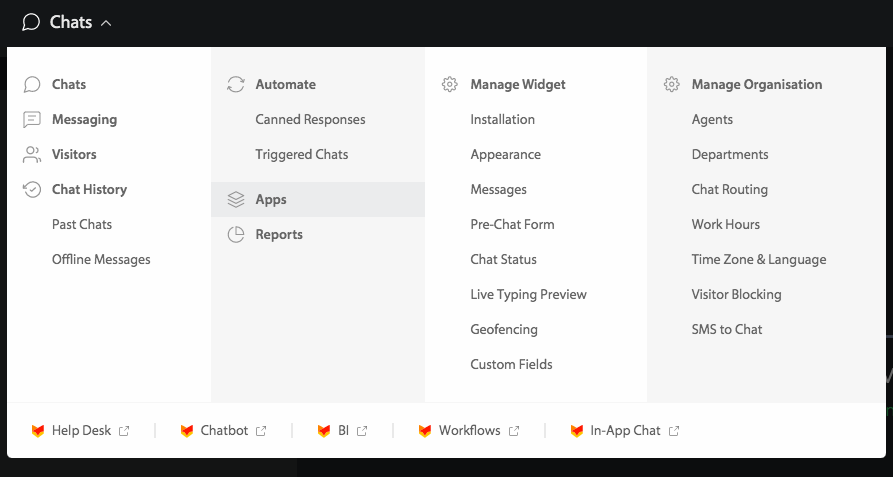
Step 3: Click on the INSTALL button.
Step 4: Click Connect button → If you are logged in to your HubSpot CRM account the connection will be established successfully. If not, the system will prompt you to log in the HubSpot CRM account.
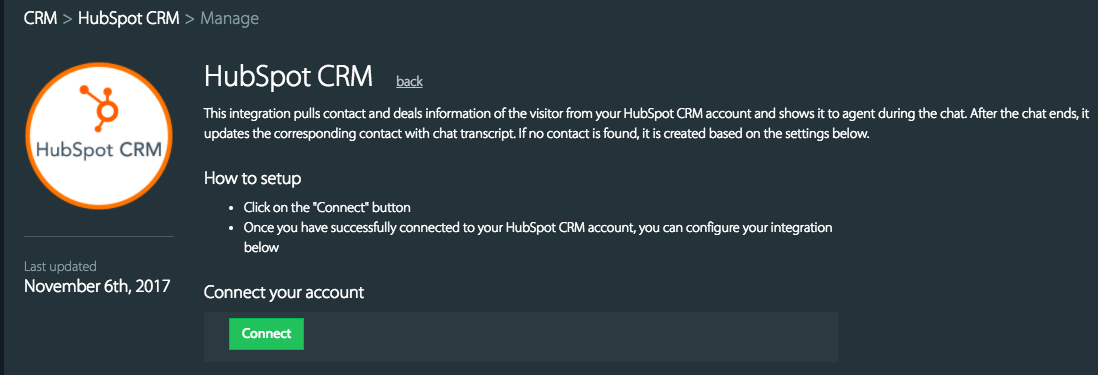
On successfully establishing the connection with HubSpot CRM, you will see the below message.

Step 5: Update your preferred settings under "During Chat" and "On Chat Completion".
a) During Chat settings:
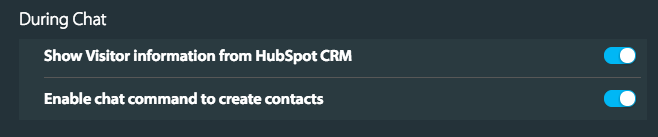
b) On chat completion settings:
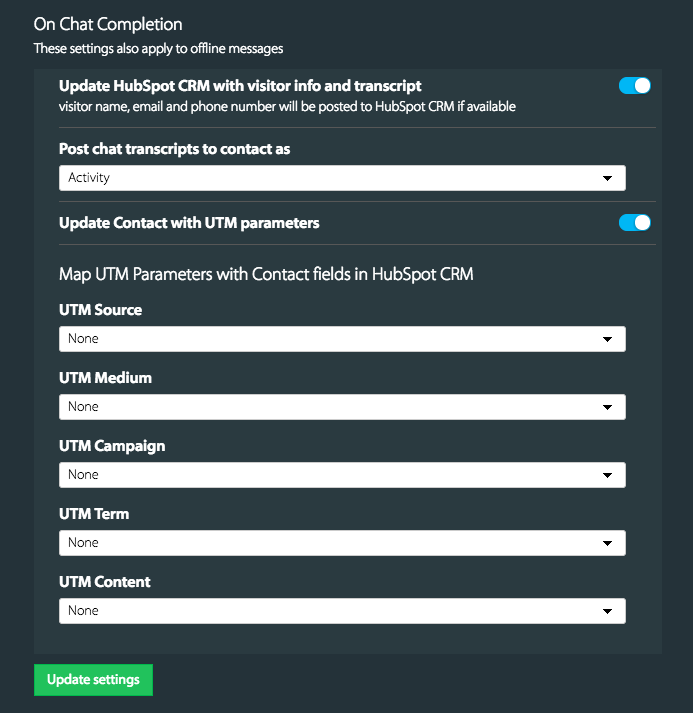
Step 6: Click "save settings". And you are all set :)
Create Contact on HubSpot During a Chat:
Type the command !createContact (HubSpot CRM) and hit enter.

Customer details during the chat:
When you click on the deal or contact, you can view more details.

On clicking the new tab icon, located on the top right corner you will to the corresponding contact's details page on HubSpot CRM.
Similarly, when you click the Activity/Notes, it will take you to the corresponding contact's details page.
Chat transcript details in HubSpot:
The chat transcript will be added as notes or activity to the contact.





