 6496
6496
On enabling this integration, you can reply to customers' Facebook messages via HappyFox Chat account.
This integration is available on Growth, Scale and Scale plus plans.
You can integrate HappyFox Chat with a Facebook page only.
Only the admins of the HappyFox Chat account can enable this integration.
Steps to integrate:
Step 1: Log in to your HappyFox Chat account. Go to Apps → Facebook Messenger.

Step 2: Click INSTALL / TRY FOR 7 DAYS button and hit Connect with Facebook button.

Step 3: Now you will be prompted to allow access. Click Okay to proceed with the integration.

Step 4: Now select the page which you want to connect with your HappyFox Chat account. Click Update Settings and you are all set.
Integration Features:
When there is a new incoming message from the Facebook page, you will see messenger icon on the chat notification. This differentiates from the normal chat notifications.

Facebook Messages will be shown under the Messages tab on your HappyFox Chat account. Other messages tab on the left bottom will display conversations handled by other agents.


When a customer sends a message on your Facebook page and is received on HappyFox Chat app,
a) if the customer responds to the agent's reply the conversation continues.
b) if the customer doesn't reply to the agent's message within 24 hours from the customer's first message, the session will be expired for the agent. That is, the chat area will be hidden for the agent.

In the last 6 hours, you will see the session expiry warning on the message. The agent can send how many ever messages within 24 hours.

After the conversations' session expires, you will be able to send one last grace message to the customer.

As soon as you hit send (grace message), you cannot send any further message to the customer. The chat area will hide and it will stay expired till customer replies. You will be able to reply via Facebook page.

Only if the customer replies to this expired conversation via Facebook, the message area will be shown again inside HappyFox Chat for agents to reply.
If the conversation on is concluded or if the customer never replied, you can mark the conversation as complete. The customer can still send a message and it will come in as a new Facebook message.

You will see past conversations if the customer had already messaged.
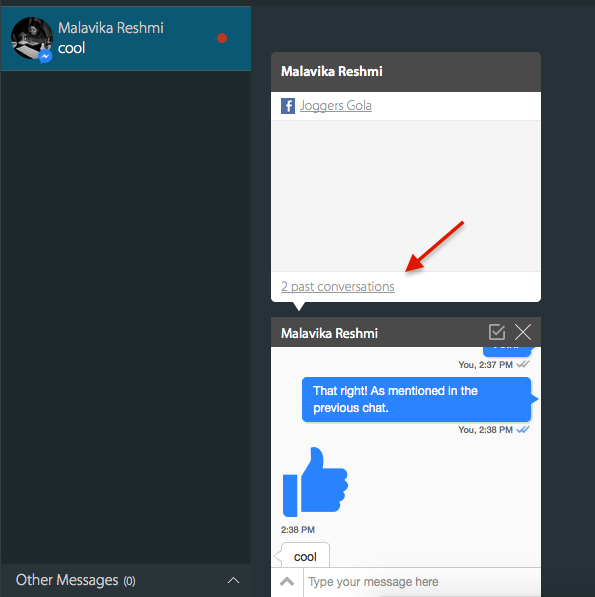
Facebook messages under Chat History

Keyboard Shortcuts
# Key - Canned responses, @ Key - Assigning the conversion to another agent,! Key - To Assign and To view Past Conversations.
How to disable the integration?
You have to first disable the app integration on the Apps > Facebook Messenger > Manage page on HappyFox Chat panel. And only then should you remove HappyFox Chat app on Facebook > settings.



