 16588
16588
When all the support staff on your chat account are offline, the chat widget automatically switches to an offline form.

If you have Work Hours feature enabled, the offline form will be shown as soon as your operating hours are over.
You can edit the widget's content under Manage >> Messages section.
Where do I see offline messages from customers?
1. Offline messages are sent to the email address that is mentioned under Manage >> Chat Transcripts of your HappyFox Chat Account. Generally it is the email id with which you have signed up and can be changed.

2. Offline messages will be populated under History >> Offline Messages section of your HappyFox Chat account.

Click on the offline message tile to view more details.

How to reply to offline messages?
1. Integrate HappyFox Chat and HappyFox HelpDesk, Offline messages will be created separate tickets and you can reply via these tickets.

2. Reply to the offline messages sent to the transcript email id and the customer's email id will be auto-populated in the 'To' field.
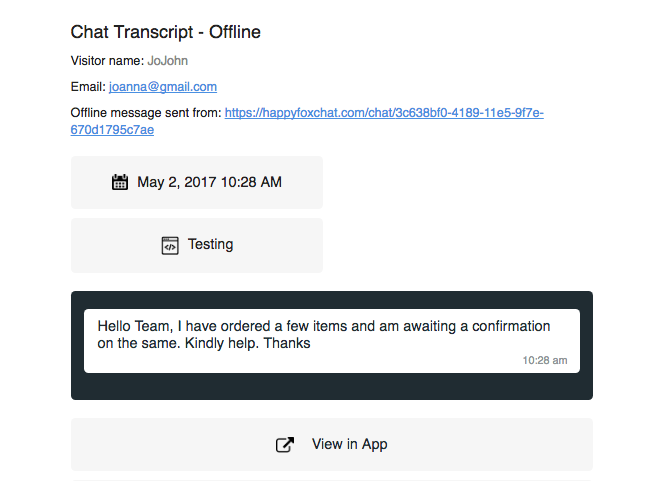
To collect visitor's phone number in the offline form:
1. From the main menu, go to the Manage >> Appearance.
2. Toggle on "Ask phone number from a visitor in offline form" and click "Save".

How to turn off this offline form?
From Main menu >> click Chat Status >> Toggle on the "Hide widget when no agents are online" option.




